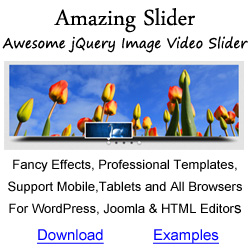HTML5 Lightbox Tutorial
Customise HTML5 Lightbox with Options
There are two ways to customise HTML5 Lightbox with options.
The first way is to add a JavaScript snippet to the <head> section of your webpage. For example:
<script type="text/javascript">
var html5lightbox_options = {
overlaybgcolor: "#333",
overlayopacity: "1"
};
</script>
The second method is to add a data tag to the href link. The option will only affect the specified link. For example:
<a href="images/Evening_1024.jpg" data-overlaybgcolor="#333" data-overlayopacity="1" class="html5lightbox" title="Use data tag to change the lightbox overlay color to dark grey">Click to open lightbox</a>
The demo is as following: Click to open lightbox
HTML5 Lightbox Options
| Name | Description | Default value |
|---|---|---|
autoopen |
Automatically open the lightbox on page load | false |
autoopendelay |
The delay (in milliseconds) to open the lightbox if the option autoopen is true | 0 |
autoclose |
Automatically close the lightbox when the video ends. This option works for YouTube, Vimeo and self-hosted mp4 videos. | false |
autoclosedelay |
The delay (in milliseconds) to close the lightbox when the option autoclose is true and the video is finished | 0 |
inityoutube |
Initialise and load YouTube API | true |
initvimeo |
Initialise and load Vimeo API | true |
overlaybgcolor |
Overlay background color | #000 |
overlayopacity |
Overlay transparency, from 0 to 1. | 0.9 |
bgcolor |
Background color of the lightbox | #fff |
bordersize |
Border width of the lightbox | 8 |
closeonoverlay |
Whent the value is true, the lightbox can be closed by clicking the overlay background. Otherwise, it can only be closed by clicking the close button. | true |
alwaysshownavarrows |
Always show the navigation arrows, otherwise it will show the navigation arrows on mouse over (on desktop) | false |
autoslide |
Automatically slideshow on popup | false |
showplaybutton |
Display the play slideshow button | true |
slideinterval |
Interval (ms) when auto slideshow | 5000 |
showtimer |
Show the line timer for image slideshow | true |
timerposition |
The position of the line timer: top or bottom | bottom |
timercolor |
The color of line timer | #dc572e |
fullscreenmode |
Whether to display the lightbox in fullscreen mode. In fullscreen mode, the close button will be displayed on the top right corner of the web browser. | false |
titlestyle |
Define title position. The available options are bottom, inside, left, right. |
bottom |
imagepercentage |
When the option titlestyle is right or left, the option defines the percentage of the image or video width. | 75 |
titleprefix |
When displaying in a gallery, the prefix will be added to the beginning of the titles. The macro variables %NUM and %TOTAL will be replaced by the index of the current image/video and the total number of the gallery. | %NUM / %TOTAL |
titlecss |
Title CSS | color:#333; font-size:16px; font-family:Arial,Helvetica,sans-serif; overflow:hidden; text-align:left; |
descriptioncss |
Description CSS | color:#333; font-size:12px; font-family:Arial,Helvetica,sans-serif; overflow:hidden; text-align:left; margin:4px 0px 0px; padding: 0px; |
titleinsidecss |
Title CSS when titlestyle is inside | color:#fff; font-size:16px; font-family:Arial,Helvetica,sans-serif; overflow:hidden; text-align:left; |
descriptioninsidecss |
Description CSS when titlestyle is inside | color:#fff; font-size:12px; font-family:Arial,Helvetica,sans-serif; overflow:hidden; text-align:left; margin:4px 0px 0px; padding: 0px; |
initsocial |
Intialise and load css file for social media buttons | true |
showsocial |
Whether to show social media buttons | false |
socialposition |
Positioning CSS of social media buttons | position:absolute;top:100%;right:0; |
socialdirection |
The direction of the social media buttons | horizontalThe value could be |
socialbuttonsize |
The size of social media buttons | 32 |
socialbuttonfontsize |
The font size of social media buttons | 18 |
socialrotateeffect |
Whether to enable the hover over rotating effect | true |
showfacebook, showtwitter, showpinterest |
Whether to show Facebook, Twitter and Pinterest share button | true |
shownavigation |
Whether to show thumbnails | true |
thumbwidth |
Thumbnail width | 96 |
thumbheight |
Thumbnail height | 72 |
Connect With Us
Services
Products